![]() Crop images
Crop images
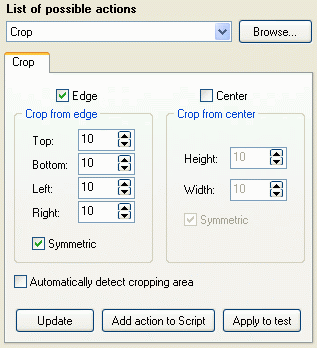
You can crop your images at the 2nd Step of the program by using "Crop" action. This action allows you to crop images from any edge, crop them from the center, automatically detect cropping area and crop it.
Crop a singe image.
If all you need is to crop to a single image, load it as test image (press "Load" at test image part at the right), choose the value of the action and use "Apply to test".
To return to the initial image look use "Retrieve" or "Undo last" to take off the last applied action.
When you double click the image the full test image window opens.
If you have tested all the values of the action you can now save your sample image as BMP, JPG, GIF, PBM, PGM, PNG, PPM, TGA, TIF by using "Save As.." button at test image part at right.
Crop many images at the same time.
Choose your images at the 1st Step and add them to your File List. Then test the way you would like to edit your images at the 2nd step as said above and add the action "Crop" to your script. Specify saving parameters at the 3rd step and press "Start".
See also: